20/10/2020

5 Touch Bar tips
Besides being a fun gadget, the Touch Bar is also super functional! We’re giving you five tips so you can get the most out of your Touch Bar. Always fun to demonstrate in front of friends, family, classmates, or colleagues.
In addition to the standard function keys, many other features have been added.
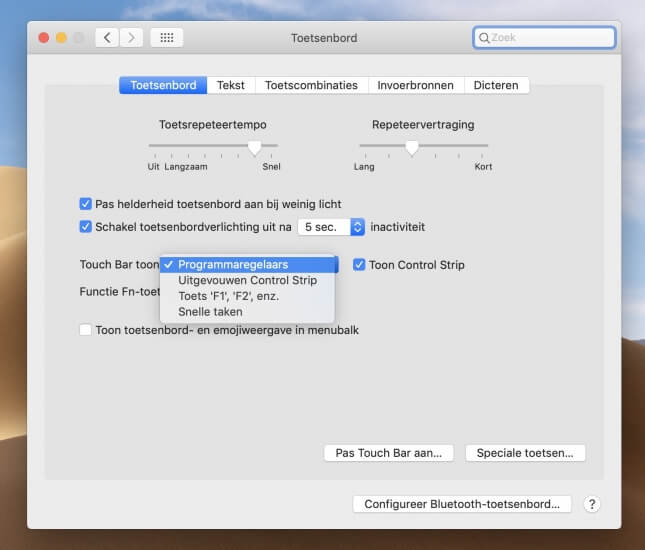
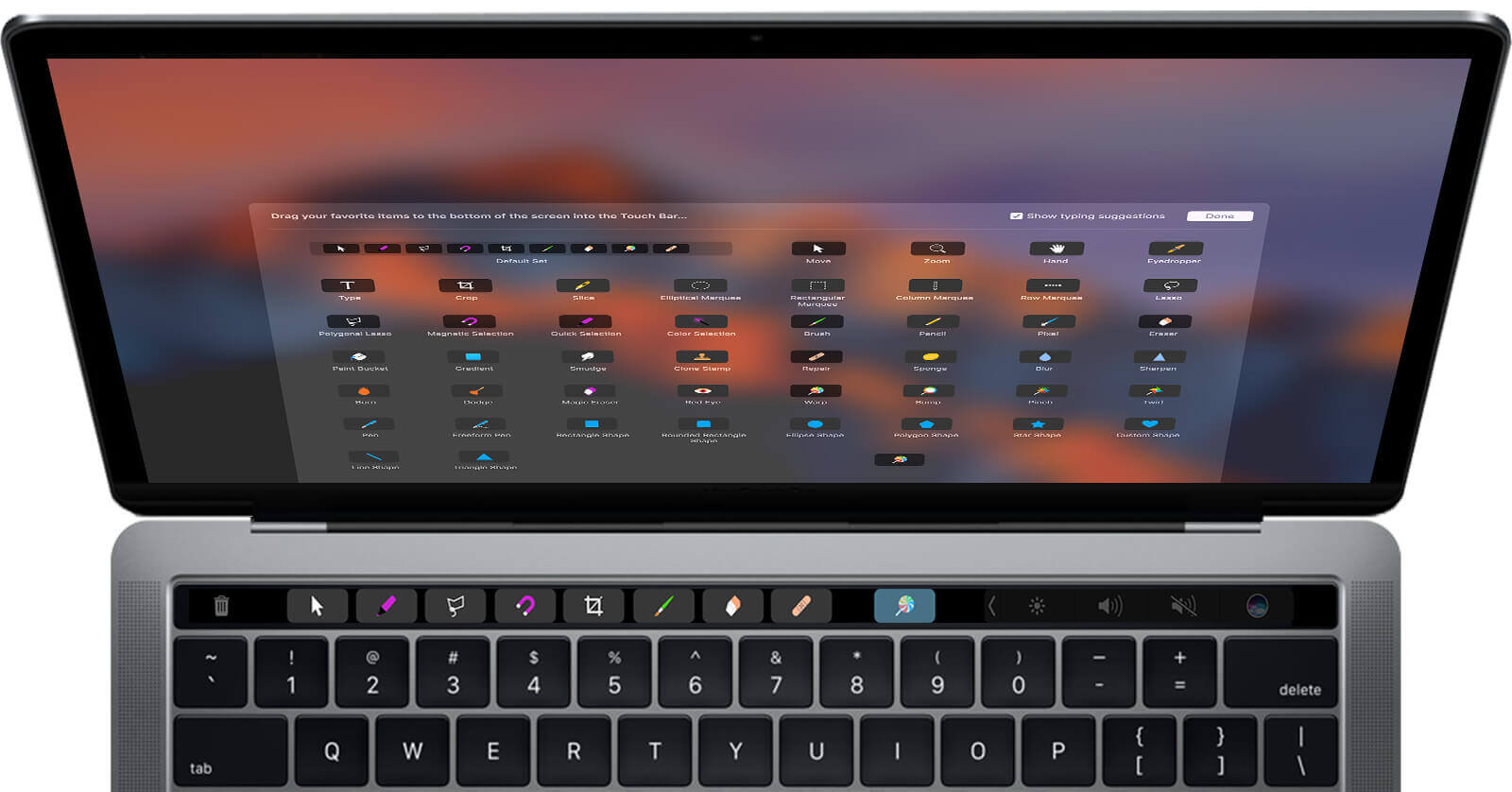
![]()
Don’t have a MacBook with a Touch Bar yet? At iUsed, we offer a wide range of MacBook Pro Touch Bar models at very attractive prices! Check out our selection here!
What exactly is a Touch Bar?
For everyone who (still) doesn’t have a MacBook Pro with a Touch Bar: the Touch Bar is a mini touch strip above your keyboard. This touch strip is a significant upgrade from the old function keys. For example, the volume and brightness functions are on your Touch Bar. By holding them down, you can swipe to adjust the volume or screen brightness up and down. On the far right of the strip, there’s a Touch ID scanner that allows you to unlock your MacBook with a fingerprint or confirm a payment with Apple Pay. Super convenient and secure.In addition to the standard function keys, many other features have been added.
1. Help! Where are my old function keys?
The familiar F-keys that are on every keyboard are no longer on the Touch Bar. Fortunately, you can easily bring back the old function keys by holding down the FN key.2. Customize
You can fully customize the Touch Bar to your liking! You do this by going to system preferences. Click on the keyboard to customize the Touch Bar. Here, you can specify what the Touch Bar should display by default. By clicking the ‘Customize Touch Bar’ button, you get even more options. You can drag and drop all the options to where you want them.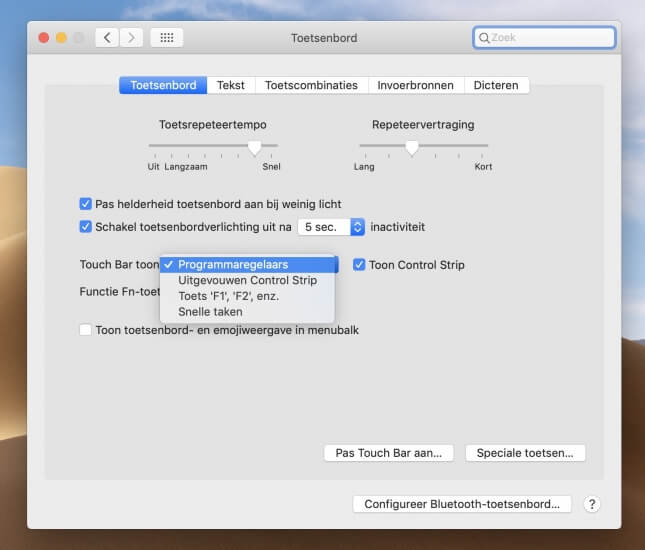
3. Third-party apps
If you use programs like Adobe Creative Cloud often, the Touch Bar is incredibly handy. When you use programs like Photoshop or InDesign, you get all kinds of useful shortcuts automatically in your Touch Bar. You can customize these buttons to your liking in the program itself. In Photoshop, you can adjust this by clicking ‘Customize Touch Bar’ in the ‘View’ menu.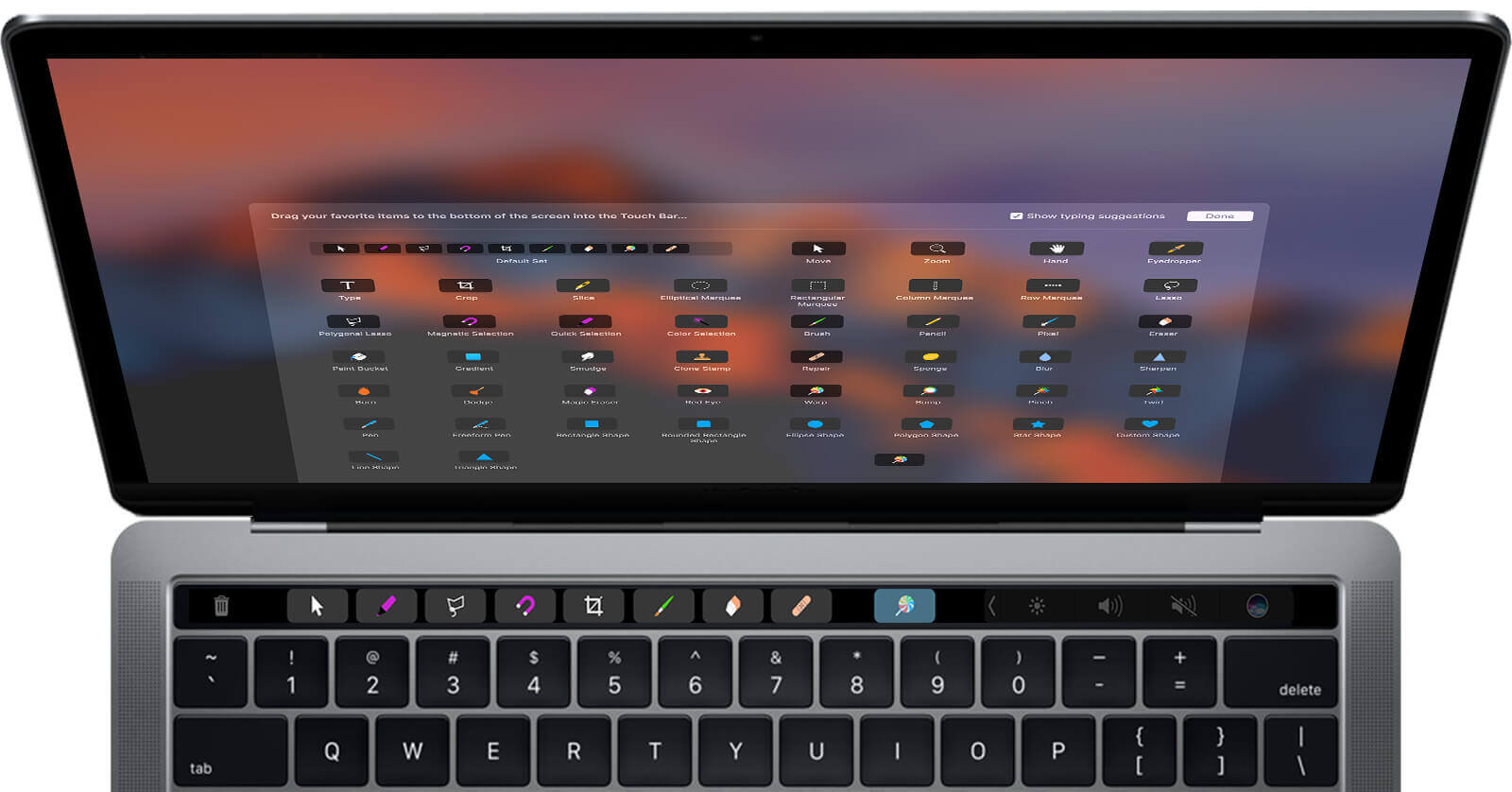
4. Swipe through WhatsApp emojis
When you have the WhatsApp application installed on your MacBook, you can swipe through your emojis! You do this by pressing the emoji button on your Touch Bar. Don’t see it? First, click in the text field where you can type a message. This way, you can quickly paste the right emoji into your message. Plus, it’s a super fun addition.5. Pac-Bar
Did you know that you can also play games on your Touch Bar? These are not issued by Apple but are easy to install. YouTube has countless videos showing which games are available. Our favorite is Pac-Bar, perfect for a lost office hour. But don’t tell anyone, okay?Don’t have a MacBook with a Touch Bar yet? At iUsed, we offer a wide range of MacBook Pro Touch Bar models at very attractive prices! Check out our selection here!

