27/09/2024
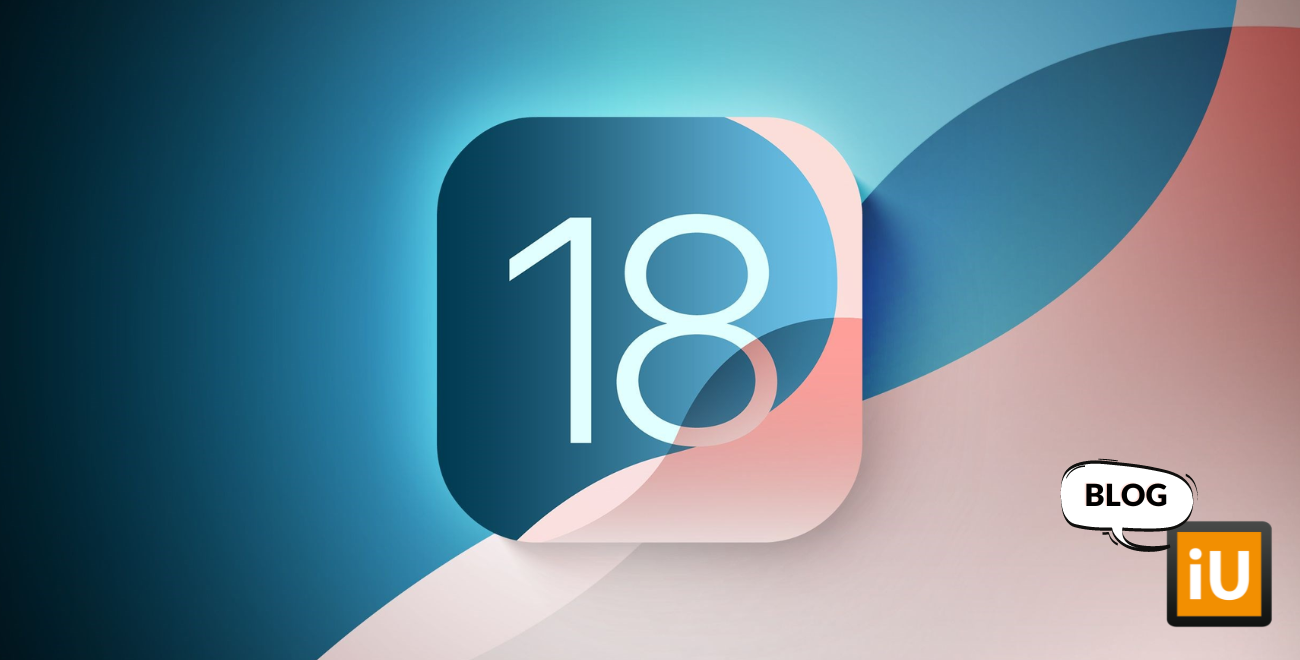
Does my Apple device support the new iOS 18 update?
Are you wondering if your iPhone or iPad is still supported by Apple? Maybe some apps have stopped working, or you're not seeing notifications for new updates. Don't worry, we'll explain exactly how you can find out if your device is still fully up-to-date or if it might be time to consider an upgrade!
Why is support important?
We've all seen those notifications: “Update your software now.” But these updates aren’t just to annoy you. They often bring new features, improve performance, and, most importantly, fix security vulnerabilities. So, if your device no longer receives updates, it could become a problem, especially for your privacy and app compatibility.
Step 1: Find out which model you have
Before you can check if your device is still supported, you need to know which model you have. This is simpler than you think:
1. Open the Settings app.
2. Go to General.
3. Tap on About.
Under the Model Number section, you’ll find a series of numbers and letters. Look up that number (Google is your friend), and you’ll know exactly which model you have.
Step 2: Is your device on the list?
Here is a list of supported iPhone models for iOS 18:
- iPhone 16 (Plus)
- iPhone 16 Pro (Max)
- iPhone 15 (Plus)
- iPhone 15 Pro (Max)
- iPhone 14 (Plus)
- iPhone 14 Pro (Max)
- iPhone 13 (mini)
- iPhone 13 Pro (Max)
- iPhone 12 (mini)
- iPhone 12 Pro (Max)
- iPhone 11
- iPhone 11 Pro (Max)
- iPhone XS (Max)
- iPhone XR
- iPhone SE 2022
- iPhone SE 2020
This is the list of all devices that can run the latest version of iPadOS:
iPad Pro (M4)
- 12.9‑inch iPad Pro (3rd generation and newer)
- 11‑inch iPad Pro (1st generation and newer)
- iPad Air (M2)
- iPad Air (3rd generation and newer)
- iPad (7th generation and newer)
- iPad mini (5th generation and newer)
Is your model listed? Congratulations, your device is still fully up-to-date!
If your device is not on that list, it means unfortunately that you no longer receive updates. You can also check this with the next step.
Step 3: Check for updates
This is perhaps the easiest way to check if your Apple device is still supported. Just go to:
1. Settings
2. General
3. Software Update
Do you see an update ready? Great, you're still receiving support. If you see nothing, while knowing new updates are available for other Apple devices, it's likely that your device is no longer supported.
What if your device is no longer supported?
Oops, you just found out that your trusty Apple device no longer receives updates. What now? Don’t panic! Here are a few things you can do:
1. Stay on your current version: You don’t have to get rid of your device right away. For basic tasks like emailing, browsing, or watching Netflix, it can last for years to come.
2. Consider an upgrade: If you notice more apps starting to lag or stop working, or if you're concerned about security, it might be time for a new device. Luckily, iUsed offers refurbished Apple devices at attractive prices. Check out our selection!
Checking if your device is still supported is super easy, and it can help you make a better decision about whether you should upgrade or continue using your current device. By simply going into your settings and checking for the latest updates, you’ll quickly know where you stand. And if your device is no longer supported, there are still plenty of ways to use it effectively.
So, is your Apple device still in the game or is it time for an upgrade?

