02/01/2018
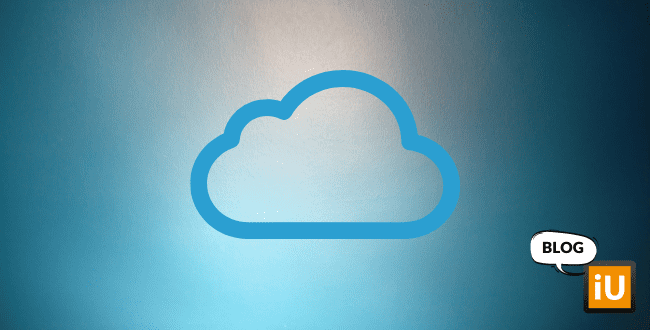
Everything you need to know about iCloud
iCloud is an important part of Apple and is primarily designed to sync data. With iCloud, you can store all your contacts, but also your photos, calendar, notes, and more. If you use iCloud on your iPhone, iPad, and Mac, you can access all your personal data and settings on all your devices. When you make changes, they are synced to iCloud and immediately updated on your other devices. All iCloud data is encrypted and stored on Apple’s servers to ensure privacy.
Using iCloud Drive doesn’t save space on your Mac, iPhone, or iPad. iOS and macOS simply download the files to Finder or the Files app. However, because there is always an online backup, you don’t need to save your files externally before transferring them to, for example, a new Mac. Simply activate iCloud Drive on the new Mac, and everything will be downloaded immediately.
If you visit a website with saved credentials in your Keychain, you can easily access them. Tap the field to enter your username or password. In iOS, you’ll see the option to automatically fill in the password above the keyboard. On a Mac, you can click the key icon in the password field.
The data is not stored online on Apple’s servers. iCloud Keychain only ensures that the data is updated directly on all your linked devices. Apple syncs the data with encryption using 256-bit AES coding.
If iCloud Backup is enabled, a backup will be automatically made every day. This will only happen when the device is connected to power and Wi-Fi. You can check if a backup has been made by going to Settings > iCloud > Storage > Manage Storage. Select the device, and the backup will appear with details about the time and size of the backup.
On a new device, you can easily restore the iCloud backup during the setup step Apps & Data by selecting Restore from iCloud Backup. After signing in to iCloud with your Apple ID, you can choose the backup you want to restore.
Your device will be locked, low-power mode will be activated, and the message will be displayed on the lock screen. The finder can use the Call option to contact you. You’ll be kept informed via email about your iDevice’s status, such as the last seen location or if it’s moved. Your iDevice won’t receive or display any notifications during Lost Mode. Instead of Lost Mode, you can also use the Erase iDevice option on iCloud.com to completely erase your iPhone or iPad remotely. All these options can also be accessed through the standard Find My iPhone app on another iOS device.
Once your iDevice is found, you can unlock it by entering the passcode. You can then use the device as usual again.
An iCloud storage plan of 200 GB or 2 TB can also be shared with the whole family, so not everyone needs their own subscription. Thanks to Family Sharing, it’s easy to manage and share exactly what everyone needs. For example, your family gets a shared photo album, where you can share the photos you want, and a family calendar. You can also help each other find lost devices.
Using iCloud
Create an account
If you don’t have an Apple ID (iCloud account) yet, you can create one for free. Open a web browser and go to Apple’s My Apple ID webpage. Click on Create an Apple ID in the window. Then fill in all the information and confirm by clicking Create Apple ID. Once you’ve created an Apple ID, you can use it for iCloud.Logging in
Logging into iCloud is easy by following these steps:- iPhone or iPad: open Settings > your name (Apple ID) > iCloud > log in with your email address and password (Apple ID) > tap Sign In.
- Mac: open System Preferences > iCloud > log in with your Apple ID.
image
Setting up
Once you’re logged in, you can set up iCloud. Review all the options and activate the ones you want to use. To enable services, do the following:iPhone or iPad: open Settings > your name (Apple ID) > iCloud > enable the desired apps that use iCloud.
Mac: open System Preferences > iCloud > enable the desired apps.
iCloud services
Services such as Contacts, Mail, Calendar, Reminders, and Notes are self-explanatory. By using iCloud in these apps, you can sync all the data available in the applications with all your Apple devices. When you activate Mail, you can use an @icloud.com email address. If you use another email client, like Gmail, you can disable this option. You can also enable Safari, which will sync all your bookmarks and history. The remaining iCloud options need a bit more explanation and will be discussed below.iCloud Drive
iCloud Drive allows you to store and sync all your documents online with all your Apple devices. It’s essentially an online hard drive that you can access anywhere in the world from all your Apple devices.How does iCloud Drive work?
iCloud Drive is easy to use. Once you’ve enabled iCloud Drive, a folder called iCloud Drive appears in Finder on your Mac that behaves just like other folders in Finder. On your iPhone and iPad, you can use the Files app. Additionally, you can access iCloud Drive via iCloud.com.Using iCloud Drive doesn’t save space on your Mac, iPhone, or iPad. iOS and macOS simply download the files to Finder or the Files app. However, because there is always an online backup, you don’t need to save your files externally before transferring them to, for example, a new Mac. Simply activate iCloud Drive on the new Mac, and everything will be downloaded immediately.
Optimizing iCloud Drive storage
If you’re running out of space, you can optimize Mac storage for iCloud Drive. You can do this via System Preferences > iCloud > iCloud Drive Options > enable the Optimize Mac Storage option. From now on, files won’t be stored on your Mac but only in iCloud Drive if needed. When you need them, they will be downloaded from iCloud so you can use them. No files are permanently deleted with this option.iCloud Photo Library
When you enable iCloud Photo Library, all the photos and videos you take with your iPhone or iPad are automatically uploaded to iCloud and synced with all your devices. This way, all your photos and videos are accessible from your iPhone, iPad, Mac, or PC and via iCloud.com. Since all photos and videos are stored in iCloud, you free up space on your iPhone.How does iCloud Photo Library work?
Once you’ve activated iCloud Photo Library, any changes you make to your photos will be synced. This means that if you crop a photo, this version will also be available on your other devices. If you delete a photo on your iPhone, it will also be deleted on your iPad and Mac. If you take a new photo with your iOS device or add new photos to the macOS app, they will immediately (via a Wi-Fi connection) be uploaded to your iCloud Photo Library and can be accessed on all your devices.Manually importing photos
If you’ve taken photos and videos with a digital camera and want to add them to iCloud Photo Library, you can import them manually. Connect your device to your Mac using the USB cable, open the Photos app, and click on the Import tab in the toolbar. All previously unadded photos will immediately appear. Click Show All to view, select, and import all your photos.Keychain
Nowadays, you need a username and password for everything. With Keychain, your passwords and account information are synced through iCloud and automatically filled in on various webpages and apps. Additionally, changes or additions to your passwords are immediately updated via the online medium.What is an iCloud Security Code?
When you activate iCloud Keychain, you can set up a security code. This code is used to configure additional devices linked to your iCloud account for the online Keychain. This code may also be required to verify your identity if you, for example, want to set up a new device.How does iCloud Keychain work?
When you log in to a webpage where you have an account, Safari will ask if you want to save the password. By agreeing, you won’t have to fill it in next time, and you can log in immediately.If you visit a website with saved credentials in your Keychain, you can easily access them. Tap the field to enter your username or password. In iOS, you’ll see the option to automatically fill in the password above the keyboard. On a Mac, you can click the key icon in the password field.
What data is stored?
Once the service is activated, all passwords, credit card details, and usernames you enter in macOS and iOS are saved. This includes passwords for websites, Wi-Fi networks, internet accounts, email, etc. They are synced and kept up-to-date with all your iCloud devices. If a developer has optimized their app for iCloud Keychain, these login credentials will also be saved in your Keychain. Additionally, these apps can safely use the data from your Keychain.The data is not stored online on Apple’s servers. iCloud Keychain only ensures that the data is updated directly on all your linked devices. Apple syncs the data with encryption using 256-bit AES coding.
Where can I find my passwords?
- iPhone or iPad: open Settings > Accounts & Passwords > App & Website Passwords.
- Mac: open Finder > Applications > Utilities > in the column under Keychains, click iCloud > choose the Passwords category.
Backup
You can back up the information on your iPhone or iPad using iCloud. If there’s an issue with your iDevice and it needs to be restored, you can always return it to its previous state with a backup. When buying a new iOS device, you can also use a backup to transfer data to the new device. iCloud backups include almost all data and settings saved on the device, except for data already stored in iCloud (like Contacts, Calendars, Notes, Photos, Email) and Touch ID settings.How does it work?
Before creating a backup of your iPhone or iPad, make sure the device is connected to Wi-Fi. Then go to Settings > iCloud > Backup and ensure this is enabled. Tap Back Up Now and stay connected to Wi-Fi until the backup is complete.If iCloud Backup is enabled, a backup will be automatically made every day. This will only happen when the device is connected to power and Wi-Fi. You can check if a backup has been made by going to Settings > iCloud > Storage > Manage Storage. Select the device, and the backup will appear with details about the time and size of the backup.
On a new device, you can easily restore the iCloud backup during the setup step Apps & Data by selecting Restore from iCloud Backup. After signing in to iCloud with your Apple ID, you can choose the backup you want to restore.
Find My iPhone
It’s always frustrating if you lose your iPhone, iPad, Mac, or Apple Watch. Thanks to iCloud and Find My iPhone, you can locate your device and secure your data and personal information. The name Find My iPhone suggests it’s only for iPhones, but it works with all iOS and macOS devices.How does it work?
When you activate Find My iPhone in iCloud settings, you can easily track your device’s location. iCloud shows all your Apple devices on a map via the Find My iPhone app or iCloud.com and indicates whether the device is online. You can play a sound or remotely erase or lock the device so no one else can use it.Locking and unlocking a device
You can lock your lost device by activating Lost Mode via iCloud.com > sign in with your Apple ID > click Find iPhone > select the option All Devices > select the device you want to lock > click Lost Mode. If your iDevice doesn’t have a passcode, you’ll need to add one via iCloud.com. If your iDevice does have a passcode, you’ll immediately see the phone number screen. Enter an alternative phone number where you can be reached. Once you click Next, you can enter a message that will appear on the device’s screen for the finder. Click Done to activate Lost Mode on your iDevice.Your device will be locked, low-power mode will be activated, and the message will be displayed on the lock screen. The finder can use the Call option to contact you. You’ll be kept informed via email about your iDevice’s status, such as the last seen location or if it’s moved. Your iDevice won’t receive or display any notifications during Lost Mode. Instead of Lost Mode, you can also use the Erase iDevice option on iCloud.com to completely erase your iPhone or iPad remotely. All these options can also be accessed through the standard Find My iPhone app on another iOS device.
Once your iDevice is found, you can unlock it by entering the passcode. You can then use the device as usual again.
iCloud storage
You get 5 GB of free iCloud storage to start using right away. If that’s not enough for all your photos, videos, and documents, or if you want to back up multiple devices, you can expand your storage up to 2 TB. You can purchase this in macOS via System Preferences > iCloud > Manage > Change Storage Plan. On an iOS device, this is possible via Settings > iCloud > Manage Storage > Change Storage Plan.An iCloud storage plan of 200 GB or 2 TB can also be shared with the whole family, so not everyone needs their own subscription. Thanks to Family Sharing, it’s easy to manage and share exactly what everyone needs. For example, your family gets a shared photo album, where you can share the photos you want, and a family calendar. You can also help each other find lost devices.

