16/01/2018
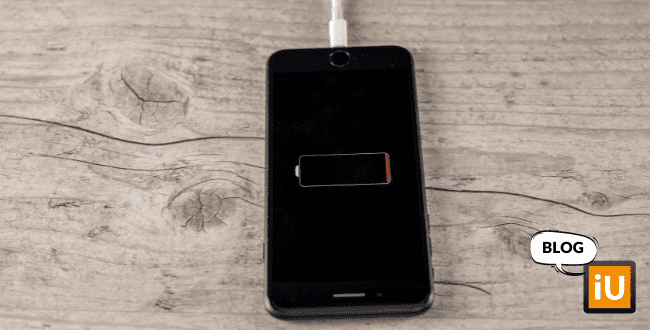
Optimise use and battery life
When refurbishing Apple devices, we always test the battery on two important points: total charge capacity and the number of charge cycles. When the total charge capacity drops below 75%, Apple gives a notification that the battery will need maintenance soon. At iUsed, we replace the battery when the total charge capacity is below 80%. Additionally, we also check the number of charge cycles. On average, a battery can be recharged about 1,000 to 1,200 times. If the battery still has a high charge capacity but a high number of charge cycles, we may decide to replace it preventively.
To get the most out of your Apple devices, it’s important to optimize both the usage time and the lifespan of the battery. The usage time is the amount of time you can use your device before you need to recharge the battery. The lifespan of a battery is how long the battery lasts before it needs to be replaced. Both the usage time and the lifespan of the battery depend largely on how you use your device. The following tips will help you get the most out of your devices.
If you use your device in a very cold environment, you may notice that the battery doesn’t last as long. However, this is only temporary. You’ll notice that the battery performs as usual once it’s back to a normal temperature.
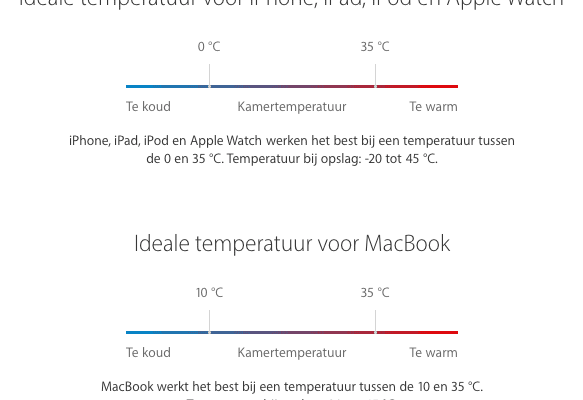
If you store a device for a long time with a fully discharged battery, a chemical process may occur that prevents the battery from being recharged later. Conversely, if you store a device for a long time with a fully charged battery, there could be a loss of capacity, which shortens the battery’s usage time. We recommend storing the battery with about a 50% charge.
Of course, it’s important to turn off the device so that it doesn’t continue to drain the battery. Also, choose a relatively cool (no more than 32 °C), dry place to store your device. If you plan to store your device for more than six months, you should recharge it to 50% every six months.
When you take your device out of storage after a long period, the battery may be almost empty, and you may need to charge it for about twenty minutes with the original adapter before you can use it again.
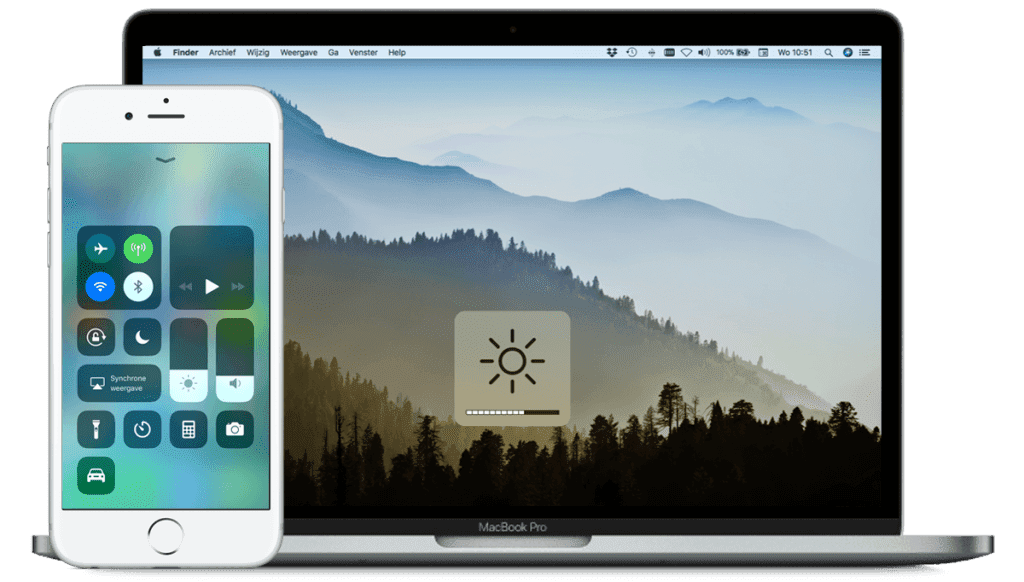
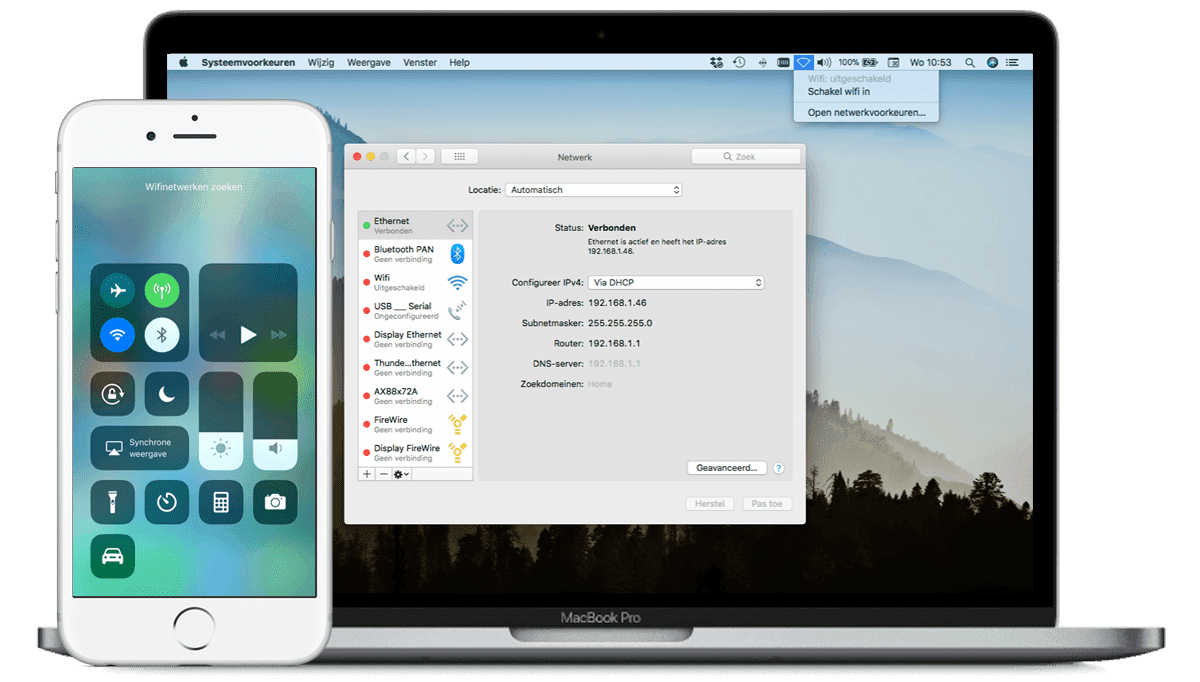
Using energy-saving mode / Power-saving mode
The energy-saving mode is a feature in iOS that helps extend the battery life of your iPhone or iPad when it’s almost empty. You’ll receive a notification on your iPhone when the battery level is at 20% and again at 10%. With a tap in this notification, you can enable energy-saving mode, or you can go to Settings > Battery. In energy-saving mode, the display is dimmed, your iPhone and iPad’s performance is optimized, and system animations are minimized. Apps like Mail download and features like AirDrop and iCloud synchronization are disabled. Essential functions like making calls, sending emails, and accessing the internet remain available. Once your device is sufficiently charged, energy-saving mode will automatically be disabled.
The Energy Saver preference pane on your MacBook contains various settings that allow you to control how much power your MacBook uses. Your MacBook “knows” whether it’s connected to power or not and adjusts the operation of various components accordingly. When the battery is in use, the screen is dimmed, and other components are used as sparingly as possible. You can adjust these settings via System Preferences > Energy Saver.
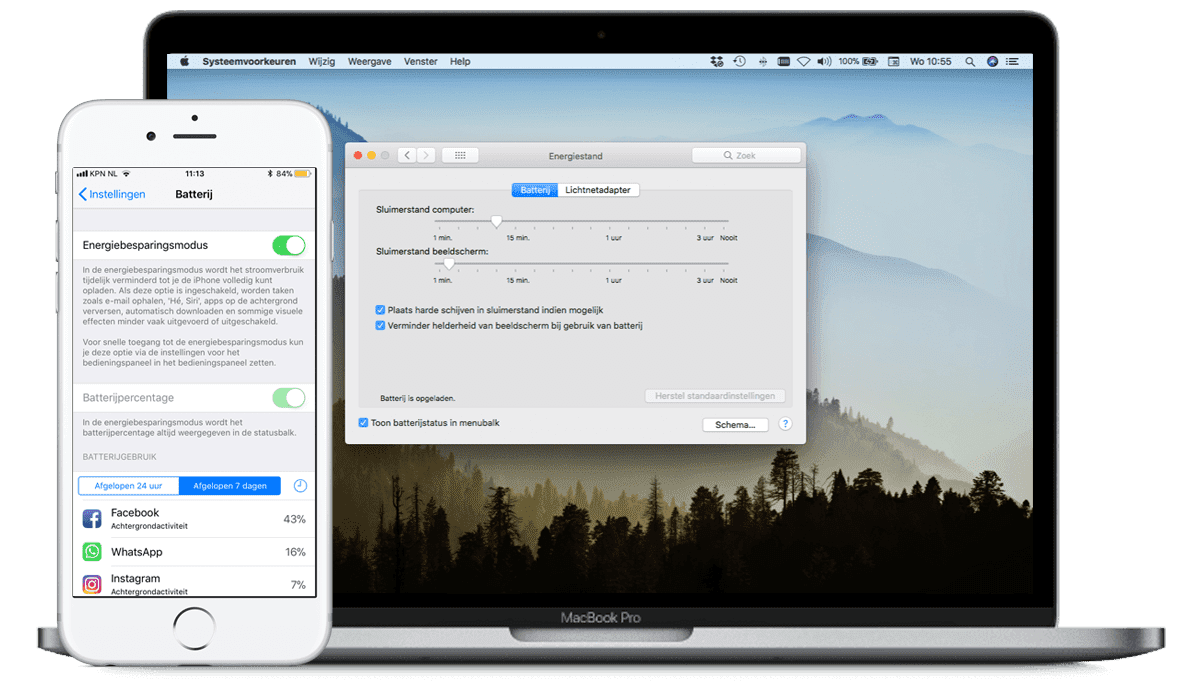
Are you experiencing issues with the battery on your refurbished MacBook? iUsed offers a standard 12-month warranty on all batteries. Read all about our warranty here.
To get the most out of your Apple devices, it’s important to optimize both the usage time and the lifespan of the battery. The usage time is the amount of time you can use your device before you need to recharge the battery. The lifespan of a battery is how long the battery lasts before it needs to be replaced. Both the usage time and the lifespan of the battery depend largely on how you use your device. The following tips will help you get the most out of your devices.
Update to the latest software
Apple’s software updates often contain energy-saving technologies. Therefore, always make sure you have the latest version of iOS or macOS installed on your device. On your iPhone or iPad, you can install the latest version by going to Settings > General > Software Update. On your MacBook, go to the App Store > Updates.Not too hot, not too cold
Your Apple device functions well within a wide temperature range, but the ideal temperature for use is between 16 and 22 °C. It’s especially important not to expose your device to temperatures above 35 °C. At such high temperatures, there’s a risk that the battery’s capacity could be permanently affected, which will cause your device to have a shorter usage time after charging. If you store a battery in a hot environment, it could suffer irreversible damage, but the consequences could be even greater if you charge your device at high temperatures.If you use your device in a very cold environment, you may notice that the battery doesn’t last as long. However, this is only temporary. You’ll notice that the battery performs as usual once it’s back to a normal temperature.
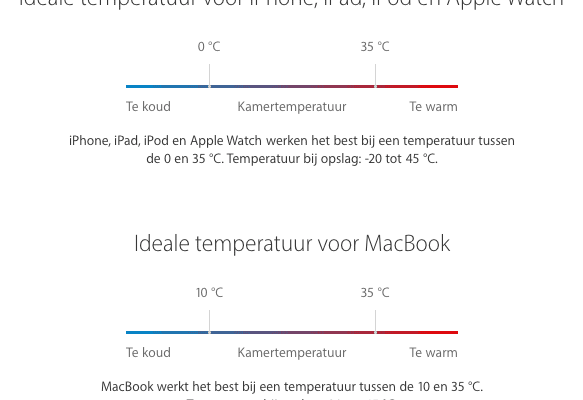
Charging without a case
If you charge your device while it’s in a case, this could generate extra heat. This has a negative effect on the battery capacity. So if your device gets warm while charging, it’s best to remove it from the case first.Store with a half-charged battery at the right temperature
If you plan to store your device for a long period of time, two important factors affect the condition of the battery: the temperature at which you store your device and the charge percentage of the battery when you turn off and store the device.If you store a device for a long time with a fully discharged battery, a chemical process may occur that prevents the battery from being recharged later. Conversely, if you store a device for a long time with a fully charged battery, there could be a loss of capacity, which shortens the battery’s usage time. We recommend storing the battery with about a 50% charge.
Of course, it’s important to turn off the device so that it doesn’t continue to drain the battery. Also, choose a relatively cool (no more than 32 °C), dry place to store your device. If you plan to store your device for more than six months, you should recharge it to 50% every six months.
When you take your device out of storage after a long period, the battery may be almost empty, and you may need to charge it for about twenty minutes with the original adapter before you can use it again.
Optimize your settings
No matter what else you do with your device, there are two simple things you can do to save battery: adjust the screen brightness and pay attention to Wi-Fi usage.Screen brightness
You can optimize battery usage by reducing the brightness of the screen to the lowest level that’s still comfortable for you. On an iPhone or iPad, swipe up from the bottom of the screen to open the Control Center and drag the brightness slider down. You can also set the screen brightness to adjust automatically by going to Settings > Display & Brightness and enabling Auto-Brightness. On a MacBook, you can adjust the brightness using the brightness keys (F1-F2) on the keyboard.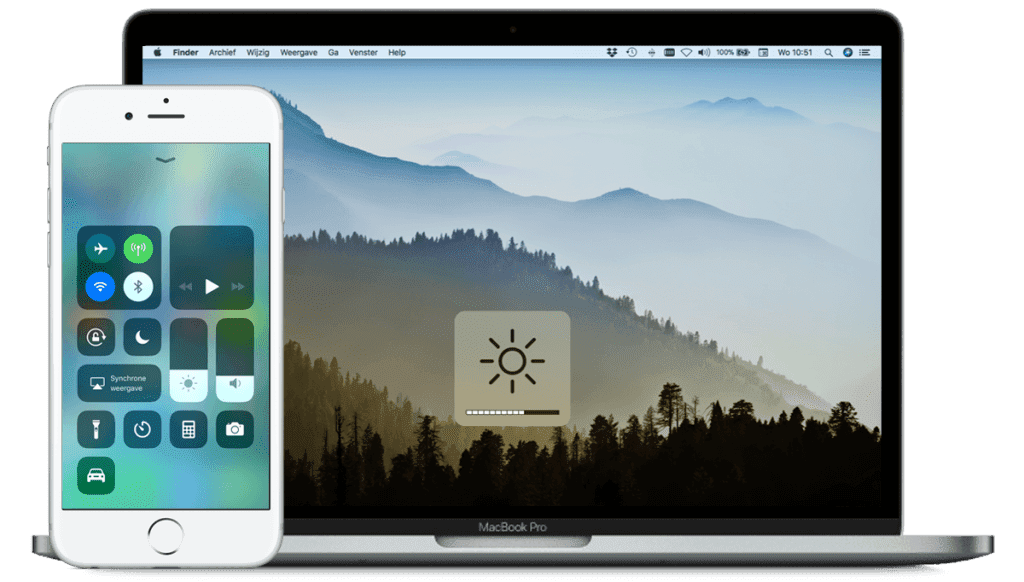
Wi-Fi
When using the internet on your iPhone or iPad, it’s a good idea to enable Wi-Fi. Wi-Fi uses less power than connecting via a mobile network. You can enable Wi-Fi and log in to the Wi-Fi network via the Control Center or Settings > Wi-Fi. On a MacBook, however, it’s better not to use Wi-Fi. Wi-Fi uses power even when you’re not connected to a network. If you’re not using Wi-Fi, you can disable it in the Wi-Fi status menu in the menu bar or via System Preferences > Network.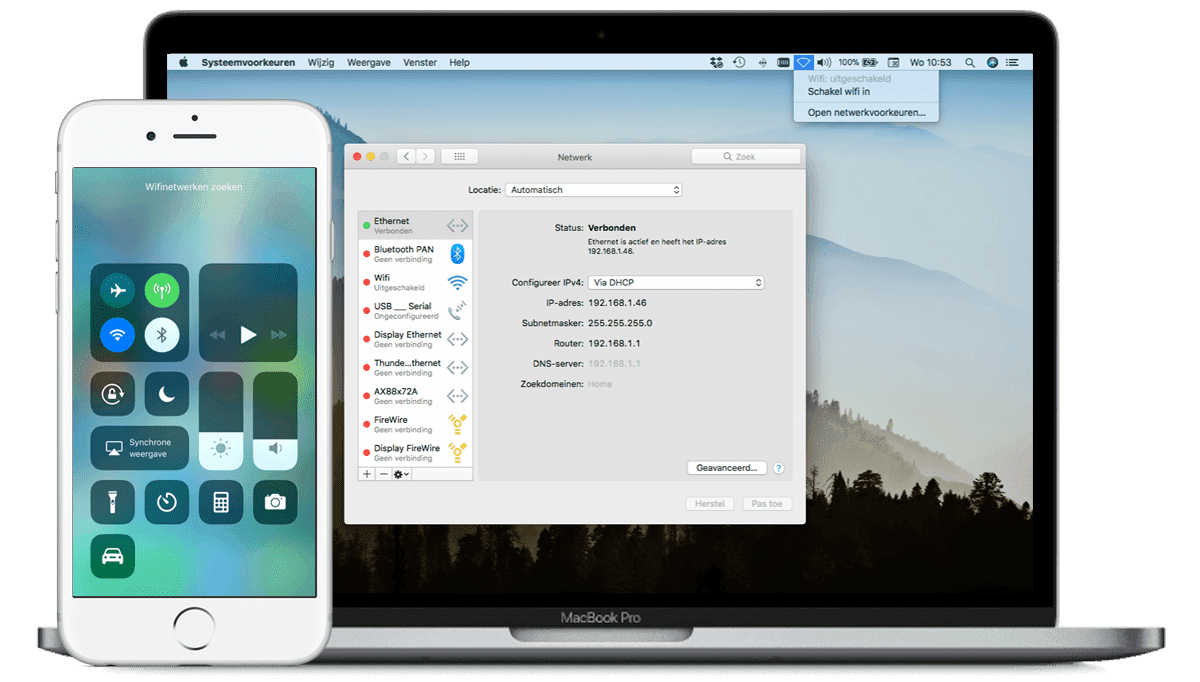
Peripherals
You can also save battery on a MacBook by disconnecting peripherals and stopping apps you’re not using. For example, turn off Bluetooth and remove an SD card if you’re not using it.Using energy-saving mode / Power-saving mode
The energy-saving mode is a feature in iOS that helps extend the battery life of your iPhone or iPad when it’s almost empty. You’ll receive a notification on your iPhone when the battery level is at 20% and again at 10%. With a tap in this notification, you can enable energy-saving mode, or you can go to Settings > Battery. In energy-saving mode, the display is dimmed, your iPhone and iPad’s performance is optimized, and system animations are minimized. Apps like Mail download and features like AirDrop and iCloud synchronization are disabled. Essential functions like making calls, sending emails, and accessing the internet remain available. Once your device is sufficiently charged, energy-saving mode will automatically be disabled.
The Energy Saver preference pane on your MacBook contains various settings that allow you to control how much power your MacBook uses. Your MacBook “knows” whether it’s connected to power or not and adjusts the operation of various components accordingly. When the battery is in use, the screen is dimmed, and other components are used as sparingly as possible. You can adjust these settings via System Preferences > Energy Saver.
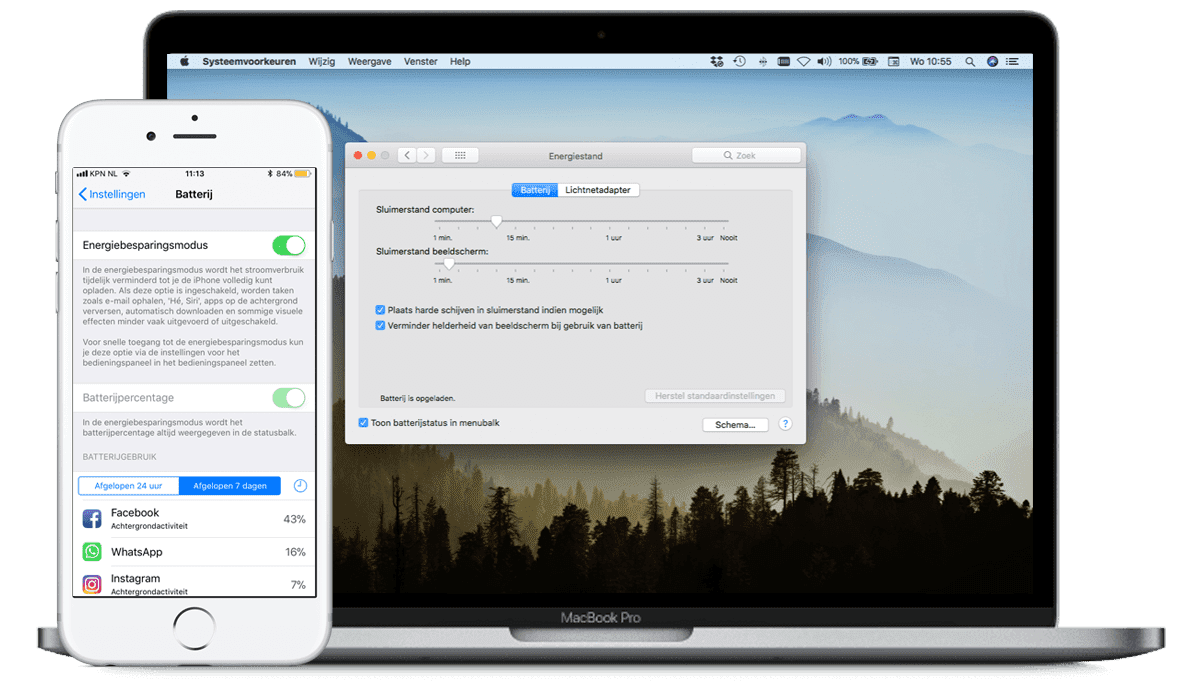
Check battery usage information
In iOS, you can see the battery usage per app, unless the device is charging. This gives you more control over battery usage. To view the usage, go to Settings > Battery.Are you experiencing issues with the battery on your refurbished MacBook? iUsed offers a standard 12-month warranty on all batteries. Read all about our warranty here.

