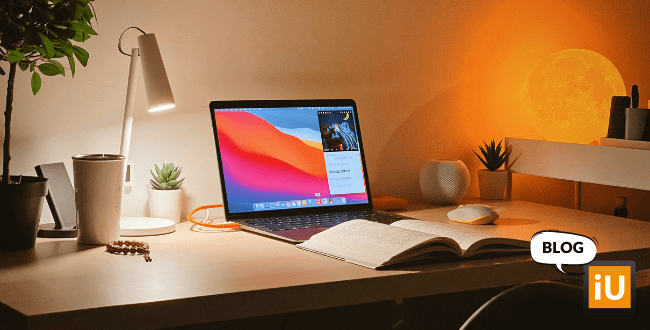1. Take a Screenshot
For almost everything, there's a keyboard shortcut. For taking a screenshot, or screen capture, there are even three! Depending on what you want to capture, these are your options:
- Command + Shift + 3: Capture a screenshot of your entire screen;
- Command + Shift + 4: Select the area of the screen you want to capture;
- Command + Shift + 4, release, and then press space: Click on the window you want to capture, and your MacBook will save it as an image.
2. Special characters like ë, ì, and ô
Do you know how to add an accent or umlaut to your vowels on a
MacBook? It’s not the same as you would on Windows. It’s actually very simple. Just hold down the letter key in question, and a list of variations will automatically appear. You can then choose the variation you want by selecting the corresponding number. This method is essentially the same as on the iPhone!
3. Use Spotlight as a calculator
Sometimes you quickly want to know what 126-73 is or how much €58 is in dollars. Spotlight offers the solution. To open Spotlight and ask it your questions, use the keyboard shortcut Command + Space. In the search bar, type in your question, and the answer will appear instantly. Of course, you could also just use the calculator app to do this, but Spotlight is probably faster.
4. Turn Delete into Backspace, or vice versa
The keyboard on a
MacBook is equipped with either a Backspace key or a Delete key. But it’s obviously much more convenient to use both functions. Luckily, Apple has thought of this. To switch from Backspace to Delete or vice versa, use the fn key. This way, you can remove text from both directions.
5. Add emojis on your MacBook
Emojis are a great way to spice up your text, and it’s very easy to add them on your MacBook, even if you don’t have a Touch Bar! By using the keyboard shortcut Command + Control + Space, a whole emoji menu pops up. In this menu, you can also search for emojis, like typing ‘coffee’ to automatically show this emoji: ☕️. And here’s another tip: many websites now allow you to add emojis to your text, but these are often not updated regularly. If you want the largest selection and the newest emojis, use your MacBook's emojis rather than other sources.
6. All your open programs side by side
Do you always have dozens of programs and windows open at the same time on your
MacBook? It can sometimes be challenging to find what you’re looking for. With a simple trick, you can regain your overview in no time: swipe up with three fingers across the trackpad. This will show all the open programs on that screen, making it easy to find what you need.
7. Volume and brightness hack
Sometimes the volume is just a bit too loud or too quiet, and you want to adjust it very precisely. With a trick, you can split the steps in which the volume is adjusted. You do this by holding down Shift and Option while using the volume keys to make the sound louder or softer. The volume will now adjust in 4x smaller increments! You can do the same with the brightness of your screen or the keyboard backlighting.
8. Split View
If you want to transfer information from one source to a word processing program like Word, it’s convenient to have both windows open at the same time. That’s easy when you have two screens, but it’s a different story when you’re only using your
MacBook. In that case, you can use Split View. By clicking and holding the green plus button, the screen will be split in half by the program. Then, you can choose which window you want to fill the other half of the screen.
9. Copy on one device, paste on another
Does it happen to you that you have a piece of text on your laptop that you want to use on your phone? That’s now very easy! When your MacBook and iPhone are connected to the same iCloud account, and both Bluetooth and Wi-Fi are turned on, you can copy text on one device and paste it on the other. When your MacBook and iPhone are connected like this, you can also open web pages on your iPhone that are already open on your MacBook. Convenient, right?
10. Share files via AirDrop
When you have Wi-Fi and Bluetooth turned on, it’s very easy to transfer files from your iPhone to your
MacBook or vice versa. Select the files or photos you want to transfer and click to share them via AirDrop. It’s that simple. You can also do this from iPhone to iPhone or from MacBook to MacBook. Just make sure to check your settings: you can choose to allow AirDrop sharing only with contacts or with everyone.
Visit one of our refurbished MacBook categories: